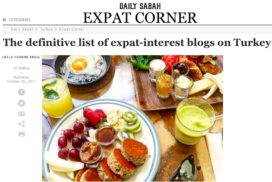Optimise your Image files for your Website
Here’s some tips to keep your website load time optimised. Let’s face it – you’ll lose site visitors if they have to wait for large photo files to load – and nobody has the patience for that. So it’s important to compress them to an optimal level, and ensure the photo’s aren’t oversized.
Dots Per Inch (DPI)
- Create your images at no more than 72 dpi
- Some digital camera’s create 300 dpi photo’s – so you should compress your photo’s before importing them onto your web page
- Higher dpi photo’s won’t improve the quality by very much, but it creates a larger file size that is slower to load
Resizing
Even though you can resize your images in the html code (by setting the height and width within the html tags) – don’t do it!
- If you increase the size of the photos using the html code – the image quality will be very poor.
- If you decrease the size of the photos using the html code – the filesize will remain larger than necessary and the image will load slower than it should
- Identify the optimal file size for the different area’s of your site (i.e. Photo Slider, Feature Photo, Content Photo), and upload the required file size
Photo Format
Confused about which file format to use?
- JPG/JPEG – this should be your standard photo format
- Reasons to use a GIF format:
- Not ideal for photo’s because it only uses 256 colours
- Good for Animated pictures/logo’s and Icon’s
- Colours can be made transparent
- Reasons to use a PNG/PING format:
- This format support transparent area’s in a photo, allowing the background to show through when you place you image on top of a background
It may take a little longer to create you photo files prior to uploading them onto your website, but it’s worth the extra effort in the long run, in order to optimise the efficiency of your website load-time.
To make the photo editing quicker, utilize one of the software apps available online. I downloaded “smallimage” for my Mac, and it works great – plus, it was free.